In an era where online privacy is increasingly under threat, the Tor Browser stands out as a powerful tool for anonymous and secure web browsing.
Whether you’re a journalist protecting sources, an activist bypassing censorship, or simply someone who values privacy, the Tor Browser offers a robust solution to safeguard your online activities.
This comprehensive guide, optimized for 2025, dives deep into what the Tor Browser is, how it works, and how to use it safely and effectively.
With actionable steps, technical insights, and expert tips, this article will equip you with everything you need to navigate the Tor network confidently.
What Is the Tor Browser?
The Tor Browser, developed by the Tor Project, is a free, open-source web browser designed to provide anonymous and private internet browsing. Short for “The Onion Router,” Tor routes your web traffic through a global network of volunteer-run servers, called relays, to conceal your location, IP address, and browsing activity.
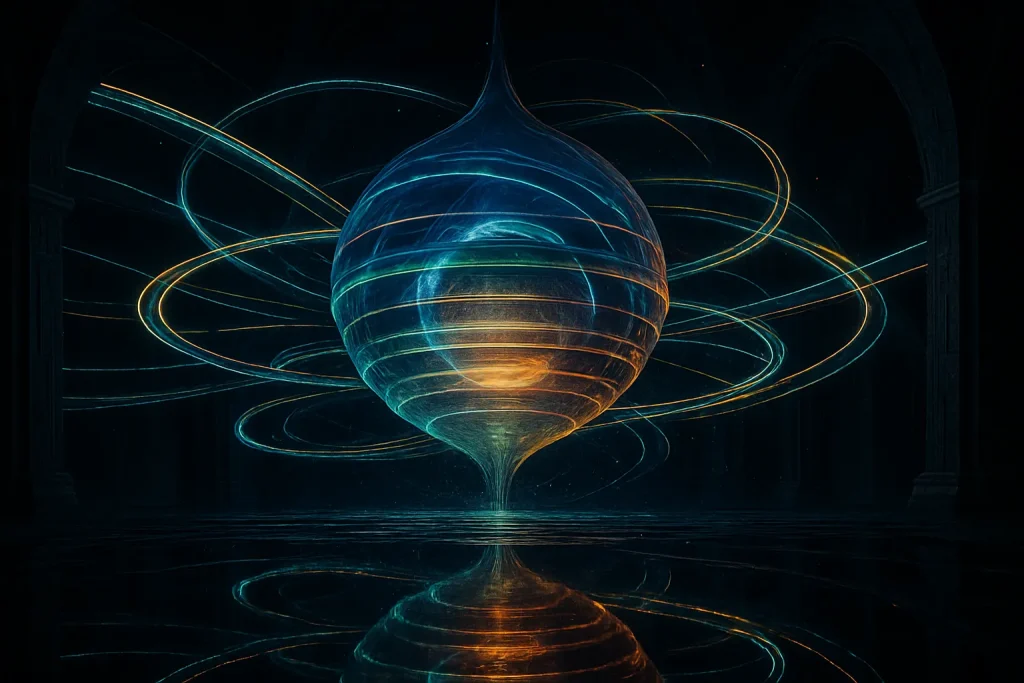
It is built on a modified version of Mozilla Firefox and includes privacy-enhancing extensions like NoScript and HTTPS Everywhere. Tor is renowned for enabling access to “.onion” websites, which are part of the dark web—hidden services only accessible through the Tor network.
These sites offer anonymity for both the website host and the visitor, making Tor a go-to tool for journalists, whistleblowers, activists, and privacy-conscious individuals.
However, its anonymity also attracts those engaging in illegal activities, giving Tor a controversial reputation.
Key Features of Tor Browser
- Encrypted Traffic: Multiple layers of encryption protect your data as it travels through the Tor network.
- Hidden IP Address: Masks your real IP address, making it difficult to trace your online activity.
- Censorship Resistance: Bypasses internet restrictions and firewalls to access blocked content.
- No Tracking Cookies: Automatically clears cookies, browsing history, and cached data upon closing the browser.
- Dark Web Access: Enables secure access to .onion websites on the dark web.
- Open-Source: Freely available with transparent code that can be audited for security.
How Does the Tor Browser Work?
The Tor Browser operates using onion routing, a technique originally developed by the U.S. Naval Research Laboratory in the 1990s to secure intelligence communications.

Here’s a step-by-step breakdown of how it works:
- Multi-Layered Encryption: When you send a request (e.g., visiting a website), Tor encrypts your data multiple times, resembling the layers of an onion.
- Routing Through Relays: The encrypted data is sent through a circuit of three randomly selected relays:
- Entry Node: The first relay, which knows your IP address but not your destination. It peels off the first encryption layer to reveal the next relay.
- Middle Node: Receives the data from the entry node, decrypts another layer, and forwards it to the exit node. It doesn’t know your IP or final destination.
- Exit Node: Decrypts the final layer and sends the data to its destination. The exit node sees the destination but not your IP address.
- Anonymity: Each relay only knows the previous and next hop in the circuit, ensuring no single node has the full picture of your activity.
- Destination Delivery: The decrypted data reaches the target website, which sees the exit node’s IP address instead of yours.
This process hides your identity and location from websites, your Internet Service Provider (ISP), and potential eavesdroppers. However, it comes at the cost of slower browsing speeds due to the multiple encryption and decryption steps.
Technical Details
- Tor Network: Comprises over 7,000 volunteer-run relays worldwide, as reported by Tor Metrics in 2025.
- Circuit Creation: Tor creates a new circuit for each session or when you select “New Tor Circuit for This Site.”
- Encryption: Uses AES-256 for data encryption and Diffie-Hellman for key exchange, ensuring robust security.
- Exit Node Vulnerability: The exit node decrypts the final layer, making unencrypted (non-HTTPS) traffic potentially visible to the node operator.
Who Uses the Tor Browser and Why?
The Tor Browser serves a diverse user base, each with unique motivations:

- Privacy-Conscious Individuals: Use Tor to prevent ISPs, advertisers, or websites from tracking their browsing habits or collecting personal data.
- Journalists and Whistleblowers: Rely on Tor to protect sources and share sensitive information securely. For example, Edward Snowden used Tor to leak NSA documents.
- Activists: In countries with internet censorship or surveillance, activists use Tor to organize and communicate without fear of retribution.
- Military and Government: The U.S. Navy and other agencies use Tor for secure communications.
- Researchers and Academics: Access restricted databases or conduct research anonymously.
- Criminals: Unfortunately, some use Tor to engage in illegal activities on the dark web, such as operating marketplaces like the now-defunct Silk Road.
While Tor’s association with the dark web has given it a stigma, its primary purpose is to protect privacy and foster free expression, especially in oppressive regimes.
How to Install the Tor Browser
Installing the Tor Browser is straightforward across multiple platforms. Follow these steps for your operating system:
Windows
- Visit the Tor Project website.
- Click “Download Tor Browser” and select the Windows option.
- Download the .exe file and double-click to launch the installer.
- Choose your preferred language and click “OK.”
- Select the installation directory and click “Install.”
- Click “Finish” to complete the installation.
- Launch Tor Browser from your desktop or Start menu.
macOS
- Go to the Tor Project website and select the macOS option.
- Download the .dmg file.
- Open the Downloads folder and double-click the .dmg file.
- Drag the Tor Browser icon to the Applications folder.
- Launch Tor Browser from the Applications folder.
Linux
- Navigate to the Tor Project website and choose the Linux option.
- Download the .tar.xz file.
- Right-click the file, select “Extract Here,” and navigate to the extracted folder.
- Double-click “Tor Browser Setup” to launch the browser.
Android
- Open the Google Play Store and search for “Tor Browser.”
- Tap “Install” to download the official Tor Browser app.
- Open the app and tap “Connect” to join the Tor network.
iOS
The Tor Project does not offer an official Tor Browser for iOS due to Apple’s Webkit restrictions. Instead, use the Onion Browser, recommended by the Tor Project:
- Open the App Store and search for “Onion Browser.”
- Tap “Get” to install.
- Launch the app and tap “Connect to Tor.”
Note: Always download Tor Browser from the official Tor Project website to avoid malicious versions.
How to Use the Tor Browser
The Tor Browser is designed to be user-friendly, offering a familiar interface based on Mozilla Firefox while prioritizing privacy and anonymity.
Whether you’re new to Tor or an experienced user, understanding its features and how to navigate them effectively is key to maximizing its benefits.

Below, we provide a detailed guide to using the Tor Browser, including step-by-step instructions, tips for optimizing your experience, and insights into its unique privacy-focused functionalities.
Step-by-Step Guide to Using Tor Browser
- Launching the Browser
After installing the Tor Browser (see the How to Install the Tor Browser section), locate the Tor Browser icon on your desktop, Applications folder, or app screen, depending on your device. Double-click (or tap on mobile) to open it.- First Connection: The first time you launch Tor, it may take 10–60 seconds to connect to the Tor network as it establishes a circuit of three relays (entry, middle, and exit nodes). A progress bar will display the connection status.
- Tip: Ensure a stable internet connection to avoid delays. If the connection fails, check your network settings or try a Tor bridge (see Using Tor in Restricted Countries).
- Connecting to the Tor Network
Upon launching, you’ll see the “Connect to Tor” screen:- Option 1: Connect: Click the “Connect” button for a standard connection. This is suitable for most users in regions without censorship.
- Option 2: Configure Connection: If you’re in a region where Tor is blocked or you’re using a proxy, select “Configure Connection.” You can:
- Enable a Tor bridge to bypass restrictions (e.g., obfs4 or meek-azure bridges).
- Specify proxy settings if your network requires them (e.g., HTTP/HTTPS or SOCKS5 proxies).
- Tip: For first-time users, start with “Connect” unless you encounter issues. If blocked, visit bridges.torproject.org for bridge configuration details.
- Navigating the Interface
Once connected, the Tor Browser opens to a welcome page featuring a DuckDuckGo search bar, optimized for privacy. The interface mirrors Firefox but includes Tor-specific features:- Address Bar: Use this to enter URLs (standard or .onion) or search queries. DuckDuckGo is the default search engine, as it doesn’t track user activity.
- Shield Icon: Located to the right of the address bar, this icon lets you adjust security settings (Standard, Safer, Safest). See Tor Browser Security Settings for details.
- Broom Icon: Clicking this triggers the “New Identity” feature, which closes all tabs, clears private data (cookies, history), and restarts the browser with a new IP address.
- Hamburger Menu (Three Horizontal Lines): Access settings, bookmarks, and options like “New Tor Circuit for This Site” to reroute traffic for a specific website.
- Tabs and Bookmarks: Open new tabs with the “+” icon and bookmark pages using the star icon, just like in Firefox. Note that bookmarks persist across sessions, but browsing history and cookies do not.
- Tip: Familiarize yourself with the menu options to quickly access Tor-specific features like circuit management.
- Browsing the Web
You can use the Tor Browser to visit both surface web (e.g., www.example.com) and dark web (.onion) sites:- Surface Web: Enter any standard URL (e.g., https://www.bbc.com) in the address bar. Tor routes your traffic through its network, masking your IP address. Prefer HTTPS sites for end-to-end encryption.
- Dark Web: To access .onion sites, enter a 56-character .onion URL (e.g., http://3g2upl4pq6kufc4m.onion for DuckDuckGo’s onion site). These sites are only accessible via Tor and often require directories like The Hidden Wiki to find.
- Onion Routing Indicator: For surface web sites with a .onion version (e.g., BBC, ProPublica), a purple “.onion available” icon appears in the address bar. Click it to switch to the onion version for enhanced privacy.
- Tip: Use DuckDuckGo for searches, as Google and other mainstream engines track user activity, undermining Tor’s anonymity.
- Managing Circuits
Tor assigns a unique circuit (entry, middle, exit nodes) for each session or website. If a site loads slowly or fails to connect:- Select “New Tor Circuit for This Site” from the hamburger menu. This reroutes traffic through a new set of relays without closing the browser.
- View the circuit path by clicking the padlock or shield icon and selecting “View Circuit.” This shows the relay countries (e.g., Germany → France → USA).
- Tip: If a site consistently fails, try a new circuit multiple times or check if it blocks Tor exit nodes.
- Using New Identity
The “New Identity” feature resets your session for maximum anonymity:- Click the broom icon or select “New Identity” from the hamburger menu.
- All tabs and windows close, private data (cookies, cache) is deleted, and the browser restarts with a new IP and circuit.
- Use Case: Ideal when you want to completely disassociate your browsing activity (e.g., after visiting a sensitive site).
- Tip: Avoid using “New Identity” frequently during a single session, as it may disrupt your workflow.
- Searching Safely
The Tor Browser defaults to DuckDuckGo, a privacy-respecting search engine. To search:- Enter queries in the address bar or the DuckDuckGo search bar on the welcome page.
- Avoid mainstream search engines like Google, Bing, or Yahoo, as they track user data, even over Tor.
- For dark web searches, use .onion search engines like Ahmia (ahmia.fi.onion) or NotEvil, which index .onion sites.
- Tip: Bookmark trusted .onion search engines or directories for quick access.
- Handling Website Issues
Some websites may not function properly due to Tor’s security settings or exit node restrictions:- Blocked Sites: If a site blocks Tor traffic, try a new circuit or use a VPN (see Enhancing Tor with a VPN).
- Broken Functionality: The Safer or Safest security settings may disable JavaScript or media, breaking some sites. Temporarily lower the security level to Standard if needed, but revert to Safer/Safest afterward.
- Tip: Check the shield icon to see if security settings are affecting the site, and adjust only for trusted sites.
Advanced Features and Tips
- Customizing Settings: Access the hamburger menu → “Settings” to tweak preferences:
- General: Adjust download locations or homepage settings.
- Privacy & Security: Enable or disable features like “Always use private browsing mode” (enabled by default).
- Connection: Configure proxies or bridges for advanced network setups.
- Tip: Avoid changing default privacy settings unless you fully understand the implications, as they’re optimized for security.
- Using .onion Sites Efficiently:
- Save .onion URLs in a secure, offline location (e.g., an encrypted text file) since they’re not indexed by standard search engines.
- Use directories like The Hidden Wiki or Dark Web News to discover legal .onion sites.
- Example: ProPublica’s .onion site (p53lf57qovyuvwsc6xnrppyply3vtqm7l6pcobkmyqsiofyeznfu5uqd.onion) offers investigative journalism in a secure environment.
- Tip: Verify .onion URLs to avoid phishing scams mimicking legitimate sites.
- Checking Tor Connection: Visit check.torproject.org to confirm you’re connected to the Tor network. A green onion icon indicates a successful connection.
- Tip: If the check fails, restart the browser or configure a bridge.
- Managing Bandwidth: Tor’s speed depends on volunteer relays. To optimize:
- Avoid opening multiple tabs simultaneously, as this strains the network.
- Use lightweight .onion sites when possible, as they’re optimized for Tor’s slower speeds.
- Tip: If speed is critical, consider a VPN for surface web browsing and reserve Tor for sensitive tasks.
- Mobile Usage (Android/iOS):
- On Android, the Tor Browser app mirrors the desktop experience but may be slower due to mobile network constraints.
- On iOS, the Onion Browser (recommended by the Tor Project) uses similar onion routing but lacks some desktop features like circuit visualization.
- Tip: On mobile, ensure your device’s battery is sufficient, as Tor’s encryption can be resource-intensive.
Some Common Do’s and Don’ts
- Logging into Accounts: Avoid logging into personal accounts (e.g., email, social media) over Tor, as this links your real identity to your session. Create anonymous accounts if needed.
- Downloading Files: Only download from trusted sources, as files may contain malware. Tor’s Safest setting blocks automatic downloads for safety.
- Maximizing Windows: Don’t maximize the Tor Browser window, as it can reveal screen resolution, aiding fingerprinting. Tor warns you if you attempt this.
- Mixing Tor and Non-Tor Activity: Avoid using Tor alongside regular browsers in the same session, as non-Tor activity can leak your IP.
- Tip: Use a dedicated device or a live OS like Tails for high-stakes browsing to minimize risks.
Troubleshooting Common Issues
- Connection Failures: If Tor fails to connect, try a different bridge or check your internet connection. Restarting the browser can also help.
- Slow Loading: Switch to a new circuit or lower the security level temporarily for problematic sites.
- Blocked by Websites: Some sites detect and block Tor exit nodes. Use a VPN over Tor to bypass this, or try a different exit node by requesting a new circuit.
- Tip: Check the Tor Project’s support page for detailed troubleshooting guides.
Best Strategies for Beginners
- Start Simple: Begin by browsing HTTPS surface web sites to get comfortable with Tor’s interface and speed.
- Explore .onion Sites Gradually: Use trusted directories to find legal .onion sites before venturing into less curated areas of the dark web.
- Learn the Menu: Familiarize yourself with the hamburger menu and shield icon to quickly adjust settings or troubleshoot issues.
- Combine with a VPN: For enhanced privacy, connect to a VPN before launching Tor to hide your Tor usage from your ISP.
- Tip: Practice using “New Identity” and “New Tor Circuit” to understand their impact on your browsing session.
By following these steps and tips, you can use the Tor Browser confidently, whether for anonymous surface web browsing or exploring the dark web securely. Always prioritize safety by adhering to the Safety Tips for Using Tor Browser and consider pairing Tor with a VPN for maximum protection.
Accessing the Dark Web with Tor
The dark web is a subset of the deep web—unindexed internet content accessible only through special software like Tor.

It includes .onion sites, which range from legitimate resources (e.g., whistleblowing platforms like GlobaLeaks) to illegal marketplaces.
How to Access .onion Sites
- Find .onion Addresses: Since search engines don’t index .onion sites, use directories like The Hidden Wiki or curated lists of legal .onion sites.
- Enter the Address: Type the 56-character .onion URL into the Tor Browser’s address bar.
- Verify Legitimacy: Exercise caution, as some sites may host illegal or malicious content.
Popular Legal .onion Sites
- The Hidden Wiki: A directory of .onion sites.
- SecureDrop: A platform for whistleblowers to submit information to journalists.
- BBC Onion Site: Access uncensored news in restricted regions.
- ProPublica: Investigative journalism with a .onion version.
Warning: Avoid unverified .onion sites, as they may contain malware or illegal content. Always stick to trusted sources.
Using Tor in Restricted Countries
In many countries with strict internet censorship or surveillance, such as China, Russia, Iran, Turkey, Egypt, Saudi Arabia, or Venezuela, accessing the Tor network can be challenging due to government-imposed restrictions.
These regimes often block known Tor relays to prevent anonymous browsing, monitor Tor traffic, or outright ban its use.
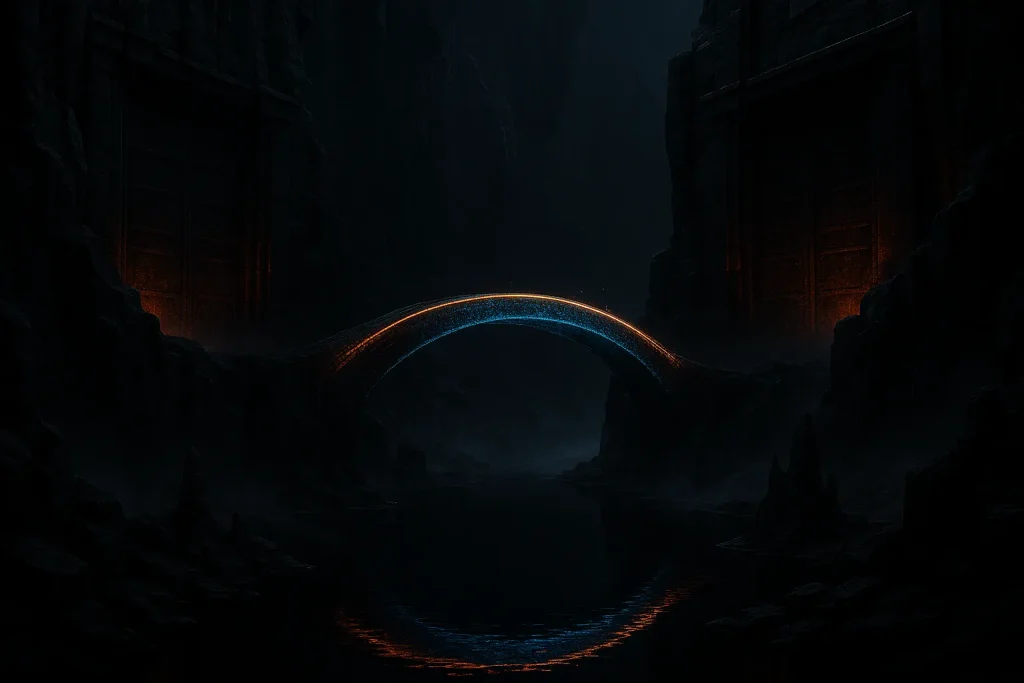
However, the Tor Project provides tools like Tor bridges and other strategies to bypass these restrictions, enabling users to access the Tor network securely and privately.
This expanded section offers a comprehensive guide to using Tor in censored environments, with actionable steps, technical insights, and safety tips tailored for users in restrictive regions.
Understanding Censorship and Tor Blocks
Internet censorship varies by country but typically involves:
- Blocking Tor Relays: Governments or ISPs block IP addresses of known Tor entry nodes, preventing direct connections to the Tor network.
- Deep Packet Inspection (DPI): Advanced filtering techniques identify and block Tor traffic based on its unique protocol signatures.
- Legal Restrictions: In some countries, using Tor is illegal or heavily monitored, increasing the risk of surveillance or penalties.
- ISP Monitoring: Even if Tor isn’t blocked, ISPs may flag users connecting to the Tor network, potentially reporting them to authorities.
To counter these restrictions, the Tor Project developed bridges—unlisted relays that are harder for censors to detect and block. Additionally, combining Tor with a VPN or using pluggable transports can further obfuscate your traffic, making it appear as regular internet activity.
Step-by-Step Guide to Using Tor in Restricted Countries
- Prepare Your Device
Before attempting to use Tor in a censored environment, ensure your device is secure:- Update Software: Keep your operating system, Tor Browser, and antivirus software up to date to patch vulnerabilities.
- Use a Secure OS: Consider using a privacy-focused operating system like Tails (a Linux-based live OS that routes all traffic through Tor) or a Linux distribution, which has fewer vulnerabilities than Windows.
- Enable a Firewall: Configure your firewall to block unauthorized connections and protect against malware.
- Tip: For high-risk environments, use a dedicated device or a live USB to avoid leaving traces on your primary system.
- Download Tor Browser Safely
In restricted countries, the Tor Project website (www.torproject.org) may be blocked. Use these methods to download Tor:- Use a VPN: Connect to a VPN before visiting the Tor Project website to bypass blocks. Choose a VPN with servers in privacy-friendly countries (e.g., NordVPN, ProtonVPN).
- Mirror Sites: Access official Tor mirror sites, such as those listed on the Tor Project’s GitLab page, to download the browser.
- GetTor: If the website is inaccessible, use the Tor Project’s GetTor service to receive download links via email or messaging platforms like Signal or Telegram. Send an email to [email protected] with your operating system (e.g., Windows, macOS, Linux, Android) to receive a response with download links.
- Tip: Verify the downloaded file’s signature using GPG to ensure it’s authentic and not tampered with. Instructions are available on the Tor Project’s download page.
- Configure Tor with Bridges
Bridges are special relays not listed in the public Tor directory, making them harder to block. Follow these steps to configure a bridge:- Open Tor Browser: Launch the Tor Browser. If it’s your first time, you’ll see the “Connect to Tor” screen.
- Select Configure Connection: Instead of clicking “Connect,” choose “Configure Connection” to access bridge settings.
- Choose a Bridge Option:
- Built-in Bridges: Select a pre-configured bridge (e.g., obfs4, meek-azure, or snowflake). These are designed to obfuscate Tor traffic.
- obfs4: Scrambles traffic to resemble random data, effective against most DPI systems.
- meek-azure: Routes traffic through Microsoft Azure servers, disguising it as cloud service traffic.
- snowflake: Uses temporary peer-to-peer proxies to bypass censorship, ideal for highly restrictive networks.
- Request a Bridge: If built-in bridges fail, visit bridges.torproject.org (via a VPN if blocked), complete the CAPTCHA, and copy the provided bridge address. Paste it into the “Enter a bridge” field in Tor’s settings.
- Manual Bridge: If you have a trusted contact who runs a private bridge, enter its address manually (format: obfs4 <IP>:<port> <fingerprint>). Obtain private bridge addresses from trusted sources only.
- Built-in Bridges: Select a pre-configured bridge (e.g., obfs4, meek-azure, or snowflake). These are designed to obfuscate Tor traffic.
- Save and Connect: Click “Connect” to save bridge settings and establish a connection.
- Tip: If one bridge type fails, try another (e.g., switch from obfs4 to meek-azure). The Tor Project frequently updates bridges to counter censorship.
- Test Your Connection
After configuring a bridge, verify your connection:- Visit check.torproject.org to confirm you’re connected to the Tor network. A green onion icon indicates success.
- If the connection fails, try a different bridge, restart the browser, or check your internet connection.
- Tip: If you can’t access the check page, use a .onion site like DuckDuckGo’s onion version (3g2upl4pq6kufc4m.onion) to test connectivity.
- Combine Tor with a VPN
Using a VPN alongside Tor can enhance anonymity and bypass censorship:- Tor Over VPN: Connect to a VPN, then launch Tor Browser. This hides Tor usage from your ISP and masks your real IP from the entry node.
- Setup: Open your VPN app, connect to a server in a country with minimal censorship (e.g., Netherlands, Switzerland), then launch Tor.
- Pros: Prevents ISP detection, protects against malicious entry nodes, allows simultaneous non-Tor browsing.
- Cons: Some websites block Tor traffic; your VPN provider knows your real IP.
- VPN Over Tor: Connect to Tor first, then route VPN traffic through Tor. This requires manual configuration and a VPN provider that supports it (e.g., ProtonVPN, AirVPN).
- Setup: Configure Tor as a SOCKS5 proxy in your VPN app’s settings, then connect.
- Pros: Hides traffic from both ISP and VPN provider, bypasses Tor-blocking websites.
- Cons: Blocks .onion site access, slows all traffic, complex setup.
- Recommended VPNs: NordVPN’s “Onion over VPN” servers or ProtonVPN’s Tor-compatible servers simplify the process.
- Tip: Choose a no-logs VPN with a strong privacy policy to minimize data retention risks.
- Tor Over VPN: Connect to a VPN, then launch Tor Browser. This hides Tor usage from your ISP and masks your real IP from the entry node.
- Use Pluggable Transports
Pluggable transports are advanced tools that disguise Tor traffic as other protocols to evade DPI:- obfs4: Makes Tor traffic look like random data, widely effective.
- meek-azure: Mimics cloud service traffic, ideal for heavily censored regions like China.
- snowflake: Uses temporary proxies (volunteer-run browsers) to route traffic, highly resilient.
- Setup: Select a pluggable transport when configuring a bridge in Tor’s settings. For example, choose obfs4 and enter a bridge address.
- Tip: Snowflake requires the Tor Browser to connect to volunteer proxies, so ensure your browser is updated to the latest version (e.g., Tor Browser 14.x in 2025).
- Monitor and Rotate Bridges
Censorship systems may eventually detect and block bridges. To stay connected:- Regularly check bridges.torproject.org for new bridge addresses.
- Rotate between bridge types (e.g., switch from obfs4 to snowflake) if connectivity drops.
- Join Tor Project forums or mailing lists (e.g., tor-talk) for updates on censorship resistance.
- Tip: Store bridge addresses offline in an encrypted file to avoid reliance on blocked websites.
Technical Insights for Advanced Users
- Bridge Discovery: The Tor Project maintains a pool of unlisted bridges, distributed via bridges.torproject.org or GetTor. These bridges use obfuscation protocols to evade DPI, with obfs4 employing the ScrambleSuit protocol for added resilience.
- DPI Evasion: DPI systems analyze packet headers and payloads to identify Tor traffic. Pluggable transports like meek-azure route traffic through legitimate services (e.g., Microsoft Azure), making it indistinguishable from HTTPS traffic.
- Snowflake Mechanics: Snowflake leverages WebRTC to create temporary peer-to-peer proxies, distributing traffic across volunteer browsers running the Snowflake extension. This makes it highly effective in dynamic censorship environments.
- Bridge Security: While bridges are harder to block, they’re still volunteer-run, so use HTTPS or .onion sites to ensure end-to-end encryption. Malicious bridge operators could theoretically log traffic, though this is mitigated by Tor’s multi-hop encryption.
How to be Safe in Censored Environments
- Hide Tor Usage: Always use a VPN or pluggable transport to mask Tor traffic from ISPs. Without this, your ISP can detect Tor connections, potentially flagging you for surveillance.
- Avoid Personal Accounts: Never log into personal accounts (e.g., email, social media) over Tor, as this links your real identity to your session. Use anonymous accounts for sensitive activities.
- Use Disposable Devices: In high-risk countries, consider using a burner device or a live OS like Tails to avoid compromising your primary device.
- Stay Informed: Monitor news and Tor Project updates for changes in local censorship policies. For example, China’s Great Firewall frequently updates its blocking techniques, requiring new bridges or transports.
- Secure Communications: Use encrypted messaging apps like Signal (available as a .onion site) for coordination, and avoid unencrypted channels like SMS or email.
- Tip: If Tor is illegal in your country (e.g., China), consult a legal expert to understand risks before using it.
Troubleshooting Common Issues
- Bridge Fails to Connect: Try a different bridge type or request a new bridge from bridges.torproject.org. Ensure your system clock is accurate, as Tor requires synchronized time.
- Slow Connections: Censorship systems may throttle Tor traffic. Switch to meek-azure or snowflake for better performance in restrictive networks.
- Website Blocks: Some sites block Tor exit nodes. Use a VPN over Tor to bypass this, or try a new circuit.
- ISP Detection: If your ISP detects Tor despite using a bridge, double-check your VPN connection or switch to a more obfuscated transport like snowflake.
- Tip: Join the Tor Project’s support portal or community forums for real-time assistance from experts and users.
Legal and Ethical Considerations
- Legality: Using Tor is illegal in China and heavily restricted in countries like Russia and Iran. Even in countries where it’s legal, Tor usage may attract scrutiny. Check local laws and weigh risks.
- Ethical Use: Use Tor for legitimate purposes, such as accessing uncensored news, protecting sources, or bypassing censorship. Engaging in illegal activities (e.g., accessing dark web marketplaces) can lead to legal consequences and undermines Tor’s mission.
- Tip: In high-risk regions, combine Tor with a no-logs VPN and use anonymous payment methods (e.g., cryptocurrency) for VPN subscriptions to minimize traceability.
Resources for Restricted Countries
- Tor Project Support: The Tor Support Portal offers detailed guides on bypassing censorship.
- GetTor: Email [email protected] for download links if the Tor website is blocked.
- Community Forums: Join Tor’s mailing lists (e.g., tor-talk) or Reddit communities like r/Tor for peer advice.
- Censorship Updates: Follow organizations like the Open Observatory of Network Interference (OONI) for reports on local censorship tactics.
- Tip: Bookmark .onion versions of these resources (e.g., Tor Project’s onion site) for access during internet shutdowns.
By following these steps and leveraging tools like bridges, pluggable transports, and VPNs, users in restricted countries can access the Tor network reliably and securely. Always prioritize safety, stay informed about local regulations, and use Tor responsibly to protect your privacy and freedom online.
Tor Browser Security Settings
The Tor Browser offers three security levels, accessible via the shield icon next to the address bar:

- Standard: All browser and website features are enabled. Suitable for general browsing but less secure.
- Safer: Disables JavaScript on non-HTTPS sites, blocks certain fonts and symbols, and makes HTML5 media click-to-play. Recommended for most users.
- Safest: Disables JavaScript on all sites, limits fonts and images, and restricts media. Ideal for high-risk environments but may break website functionality.
Recommendation: Use the Safer setting for a balance of security and usability, unless accessing sensitive .onion sites, where Safest is preferred.
Enhancing Tor with a VPN
Combining Tor with a VPN enhances privacy by addressing Tor’s vulnerabilities, such as ISP detection and exit node risks. There are two configurations:
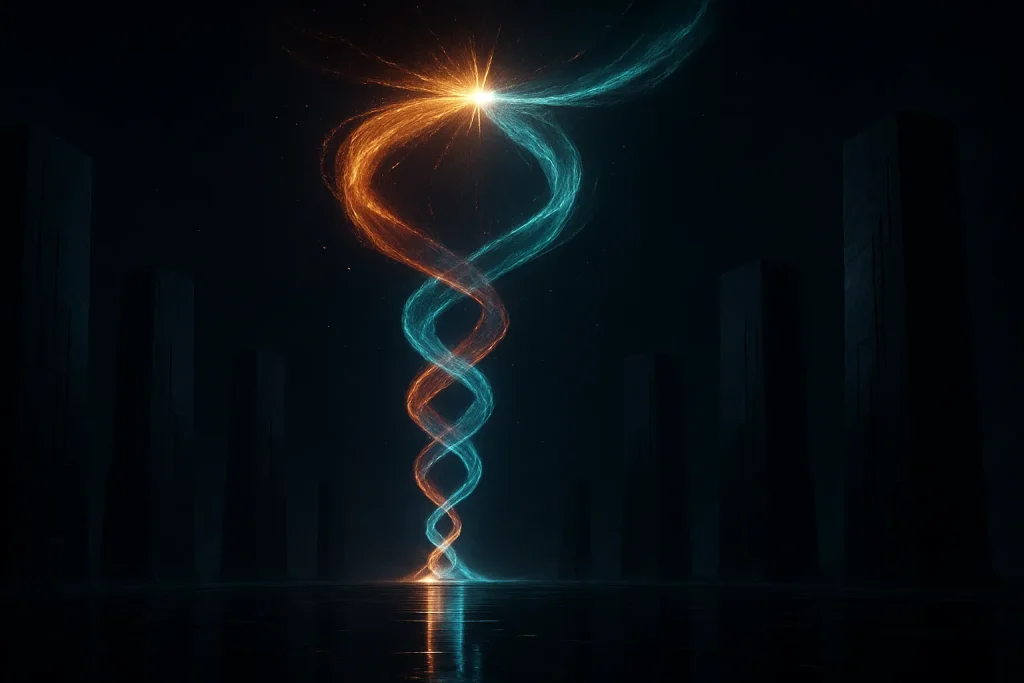
Tor Over VPN
- Process: Connect to a VPN, then launch Tor Browser.
- Pros:
- Hides Tor usage from your ISP.
- Masks your real IP from the entry node.
- Allows simultaneous use of regular browsers.
- Cons:
- Some websites block Tor traffic.
- Your VPN provider knows your real IP.
VPN Over Tor
- Process: Connect to Tor, then route VPN traffic through Tor.
- Pros:
- Hides traffic from both ISP and VPN provider.
- Bypasses Tor-blocking websites.
- Reduces exit node risks.
- Cons:
- Requires manual setup.
- Blocks .onion site access.
- Slows all internet traffic.
Recommended VPNs: NordVPN and ProtonVPN offer Tor-compatible features like “Onion over VPN” servers, which route traffic through both VPN and Tor networks.
How to Be Safe While Using Tor Browser
To maximize safety while using Tor, follow these expert tips:

- Use HTTPS Websites: Always visit HTTPS sites on the surface web to ensure end-to-end encryption. Many .onion sites don’t use HTTPS, so verify their legitimacy.
- Avoid Personal Information: Never enter personal details (name, email, etc.) on Tor, as this defeats anonymity.
- Disable Active Content: JavaScript, Flash, and other active content can expose your data. The Safer or Safest settings disable these by default.
- Avoid Torrents: Torrenting via Tor exposes your IP address through P2P protocols, undermining anonymity.
- Use Linux: Linux is more secure than Windows for Tor due to fewer vulnerabilities. Consider a live USB OS like Tails for maximum security.
- Update Software: Keep Tor Browser, your OS, and antivirus software updated to patch vulnerabilities.
- Use a VPN: Mask Tor usage from ISPs and protect your IP from entry nodes.
- Verify Connections: Use TorCheck to confirm your connection is secure.
- Avoid Untrusted Downloads: Only download files from reputable sources to avoid malware.
Advantages and Disadvantages of Tor Browser
Advantages
- High Anonymity: Masks your IP and browsing activity effectively.
- Censorship Resistance: Accesses blocked content in restrictive regions.
- No Tracking: Clears cookies and history automatically.
- Dark Web Access: Enables secure access to .onion sites.
- Free and Open-Source: Transparent and accessible to all.
- Public Wi-Fi Safety: Protects data on unsecured networks.
Disadvantages
- Slow Speeds: Multiple encryption layers reduce browsing speed.
- Stigma: Tor usage may attract ISP or government scrutiny.
- Exit Node Risks: Unencrypted traffic can be intercepted at exit nodes.
- Website Blocking: Some sites block Tor traffic.
- Not Foolproof: Vulnerable to user errors, malware, or misconfigured settings.
Is Using Tor Legal?
Using the Tor Browser is legal in most countries, including the United States, as it is a tool for privacy and free expression.
However, engaging in illegal activities via Tor (e.g., accessing illicit marketplaces) is illegal and can lead to prosecution.

Countries with Restrictions
- Banned: China has outlawed Tor usage.
- Restricted: Countries like Russia, Iran, Saudi Arabia, Turkey, Egypt, and Venezuela may block or monitor Tor traffic.
- Monitoring: In some countries, ISPs or governments may flag Tor users for surveillance, even if legal.
Advice: Check local laws before using Tor in restrictive regions, and use bridges or a VPN to bypass blocks.
Conclusion
The Tor Browser is a powerful tool for anonymous browsing, offering unparalleled privacy through its onion routing technology. Whether you’re accessing the dark web, bypassing censorship, or protecting your data, Tor provides a robust solution for 2025’s privacy-conscious users.
By following the installation steps, adjusting security settings, and pairing Tor with a VPN, you can maximize your anonymity and safety. However, be mindful of Tor’s limitations, such as slow speeds and potential scrutiny, and adhere to best practices to stay secure.
Use Tor responsibly, stick to legal activities, and explore its capabilities to safeguard your online freedom. For further resources, visit the Tor Project website or check curated lists of safe .onion sites to begin your journey.
A distant cousin to the famous rogue operative and with all the same beliefs. I enjoy exposing unseen threats to your privacy and arming you with the knowledge and resources that it takes, to stay invisible in a world that’s always watching.
- Edword Snowenhttps://stealthkits.net/author/snowen/
- Edword Snowenhttps://stealthkits.net/author/snowen/
- Edword Snowenhttps://stealthkits.net/author/snowen/
- Edword Snowenhttps://stealthkits.net/author/snowen/

